Is Libby Free? Yes, Libby is a free mobile app that allows you to borrow and read ebooks and audiobooks from your local public library. It is available for download on iOS, Android, and Windows devices. Libby provides access to a wide range of digital books, and as long as you have a valid library card, you can enjoy borrowing and reading books at no cost through the app. How Does Libby Work? Libby is a user-friendly app that makes borrowing and reading ebooks and audiobooks from your local library simple and convenient. Here's how it works: Download and install the app: Start by downloading the Libby app from the App Store (iOS), Google Play Store (Android), or Microsoft Store (Windows). Find your library and sign in: Open the app and follow the prompts to find your local library. You can search by library name, city, or ZIP code. Once you've selected your library, sign in using your library card credentials. Browse and borrow books: Explore the vast collection of ebooks and audiobooks available at your library. You can search by title, author, genre, or browse curated collections. When you find a book you want to borrow, simply tap on it and select "Borrow" or "Place a Hold" if it's currently unavailable. Enjoy your borrowed books: Once you've borrowed a book, it will appear in your "Shelf" within the app. From there, you can start reading or listening to it. Libby offers customizable reading settings, such as font size, background color, and font style, to suit your preferences. Return and manage your loans: Books borrowed through Libby have a designated lending period. You can choose to return a book early if you finish reading it before the due date. Additionally, you can manage your loans, holds, and notifications within the app. Sync across devices: Libby allows you to sync your progress across multiple devices. You can start reading on one device and continue seamlessly on another, as long as you sign in with the same account. Discover additional features: Libby offers various features to enhance your reading experience, such as bookmarks, notes, highlighting, and the ability to create reading lists. It's important to note that Libby relies on your local library's digital collection, so the availability of books may vary depending on your library's offerings and licensing agreements. However, Libby makes it easy to access and enjoy a wide range of digital reading materials from your library at no cost, all from the convenience of your mobile device. Can You Use Libby on a Kindle? Yes, you can use Libby with a Kindle e-reader or Fire tablet, but the process may vary depending on the specific Kindle device you have. Here's a general overview of how to use Libby with a Kindle: Download the Libby app: If your Kindle device supports app installation, search for and download the Libby app from the Amazon Appstore. If your Kindle does not support app installation, you can skip this step and proceed to the next one. Borrow books in Libby: Open the Libby app on your smartphone or tablet (if installed) or use the Libby website on your computer to find and borrow ebooks or audiobooks from your local library. Follow the usual borrowing process within the app or website. Note: Not all books are compatible to be sent to your Kindle. Send to Kindle: Once you've borrowed a book in Libby, you can send it to your Kindle device for reading. In the Libby app or on the Libby website, look for the "Send to Kindle" option or a similar button/icon. Follow the prompts to send the book to your Kindle device. Choose delivery method: When sending a book to your Kindle, you may have the option to select the delivery method. You can choose to send it wirelessly to your Kindle device via Wi-Fi or download it to your computer and transfer it to your Kindle via USB. Access the book on your Kindle: After sending the book to your Kindle, it should appear in your Kindle library. On your Kindle e-reader or Fire tablet, navigate to the library or home screen, and you should find the borrowed book ready to be opened and read. It's important to note that not all Kindle devices support app installation, which means you may need to use alternative methods to read books borrowed through Libby on your Kindle. One common method is to download borrowed books in EPUB or PDF format and manually transfer them to your Kindle via USB. Additionally, Kindle devices are primarily designed for books purchased from the Amazon Kindle Store. While you can use Libby with a Kindle, keep in mind that some features or functionality available in the Kindle ecosystem, such as syncing progress or accessing advanced settings, may not be fully compatible with books borrowed through Libby. For detailed instructions specific to your Kindle device, it's recommended to consult the official Libby Help or Amazon Kindle Support documentation. How Do I Get an Online Library Card to Use for Libby? To obtain an online library card for using Libby, you will typically need to follow these steps:
Find your local library's website: Start by searching for the website of your local library system. You can use search engines or visit the website of your city or county government to locate the library's online presence. Look for online registration: Explore the library's website for information on online registration or obtaining a library card remotely. Some libraries offer online registration forms or processes specifically designed for obtaining a library card without visiting the physical library location. Check eligibility requirements: Review the eligibility requirements to ensure you meet the criteria for obtaining a library card. These requirements may include residency within a specific geographic area or having certain identification documents or proof of address. Complete the registration form: If an online registration form is available, fill it out with the required information. You may need to provide your name, contact details, address, and other relevant information as requested by the library. Provide identification documents (if necessary): Some libraries may require you to provide identification documents, such as a driver's license or utility bill, to verify your identity and address. Follow the instructions provided by the library on how to submit these documents if required. Submit the form or application: Once you have completed the registration form and provided any necessary documents, submit the form or application as instructed by the library. This may involve clicking a submit button on the online form or sending the application via email or an online submission system. Wait for confirmation: After submitting your registration, wait for the library to process your application. This may take a few days, depending on the library's procedures. They will typically contact you via email or phone to inform you of the status of your library card application. Receive your library card information: Once your application is approved, the library will provide you with your library card information. This may include a card number or a username and password to access online library services, including Libby. Download and set up Libby: With your library card information in hand, download the Libby app from your device's app store. Launch the app and follow the prompts to sign in using your library card credentials. This will give you access to borrow ebooks and audiobooks from your library's digital collection. Note: The process of obtaining an online library card may vary depending on your specific library system. It's recommended to visit your library's website or contact them directly for detailed instructions on how to register for an online library card and access digital resources like Libby.
0 Comments
Your comment will be posted after it is approved.
Leave a Reply. |
Categories
All
Archives
May 2024
|
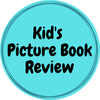
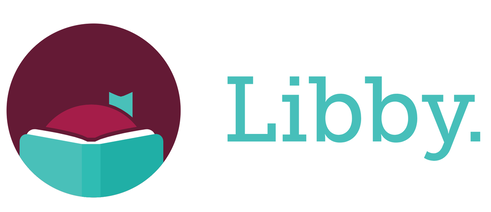
 RSS Feed
RSS Feed