Get up to 10 Amazon reviews a week for your book How Pubby Book Reviews Work 1. Add your book Upload your book and provide the information. You can upload it via PDF or through Kindle Unlimited 2. Earn snaps Snap are points that you need to earn. You can then use those snaps to request someone to read and review your book on Amazon. 3. Get reviewed Once you have enough snaps, you can select how many days the person has to read and review your book. You can even choose how they read it (PDF, Kindle Unlimited, or Purchase it). Earning Snaps from Reading and Reviewing To earn snaps, you will click on the "Read" button and you need to select a book. You can choose from Free (PDF), Kindle Unlimited (KU), or Verified Purchase. The more words in the book or if the book is a verified purchase, the more snaps you can earn. You will receive your snaps once you have selected the book you want to read. Notes – there won’t always be books available to claim. You need to check back at a later time to see if there are some available. You can’t just claim a book and then post a review right away. There is a time period that is blocked off for how long it should take someone to read that book. After that time period has passed, you can post your review. Great! You have read the book and are ready to post the review. Now what? Complete your Todos. There is a checkbox to complete everything. Once you are ready to turn in your review. You click the checkbox (above) for "Post your review on Amazon." The window below will open up. You need to post your review to Amazon for the book you are reviewing and then on this popup window, select the star rating you gave and enter in your Amazon Reviewer Name. This will help Pubby match your account to your review in order to give you credit for completing your part. Getting Your Book Reviewed Under the Author section for your book, click on "Get Reviewed." You will see options for getting your book reviewed. Choosing a quicker turnaround time will increase the cost of your snaps. Choosing to have your book read through Kindle Unlimited will cost you an additional 200 snaps. If you do not have enough snaps you will see the button to "Earn Snaps." If you have enough that button will say "Get Reviewed." Once you click this, your book will be added to the queue for someone to claim. Pubby FeaturesQuick Service Pubby boasts no waitlist. Our standard processing time is just 3 days. Plus, with our Speedy option, authors can contribute additional snaps for a 24-hour turnaround. No Fee Per Review Pay one flat monthly fee, not per review as seen on other book review platforms. There's no limit on how many reviews you can receive each month. Respect For Privacy Only interested reviewers have access to our authors' books. You have the choice to provide a complimentary copy of your book or request readers to explore purchase options listed in your book listing. Flexible Commitment You can cancel your subscription anytime. Adjust your plan to align with your publishing frequency and financial preferences. FAQs Do the reviews appear on my Amazon listing?
Yes, all Pubby reviews are posted directly to your book listings by our reviewers. If I cancel my subscription, what happens to my reviews and snaps? If you cancel your membership or free trial, your reviews will remain on Amazon. We'll keep a record of your earned snaps so that if you decide to return to Pubby, they'll be waiting for you! Do you offer a free trial? Yes, all membership plans start with a 10-day free trial. You can cancel at any time on the 'Account Settings' page within the first 10 days to avoid any payment. You will retain the Amazon book reviews received during your trial forever. What is your refund policy? Pubby offers a full refund within 72 hours of your most recent payment, no questions asked. Send Pubby an email at [email protected] to receive a refund. How do I cancel my subscription? Canceling your subscription is easy to do at any time through Pubby’s website and does not require contacting support. You can click 'Account Settings' once logged in, then click 'Cancel Subscription' on the 'Settings' page.
3 Comments
Maradeth
11/6/2023 10:42:39 am
Thanks so much for this. This has really been helping me get more reviews.
Reply
Sandra
5/17/2024 03:23:57 pm
Thanks so much for this easy to follow walk through. This has helped my book get more reviews.
Reply
Your comment will be posted after it is approved.
Leave a Reply. |
Categories
All
Archives
May 2024
|
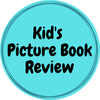
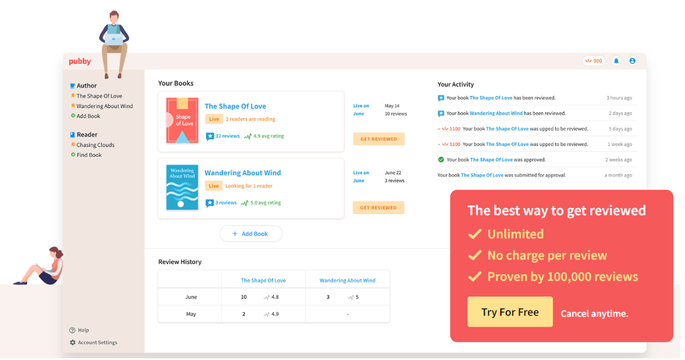

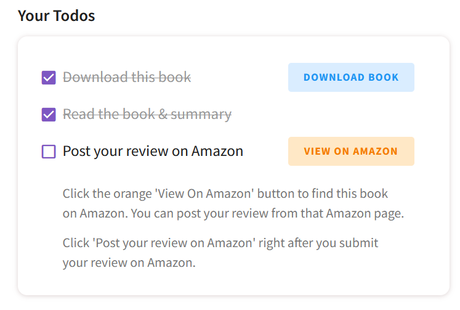
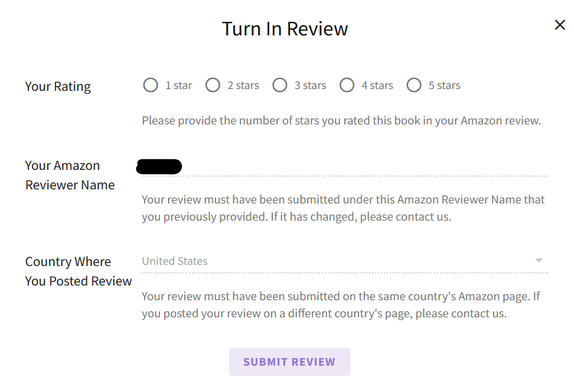
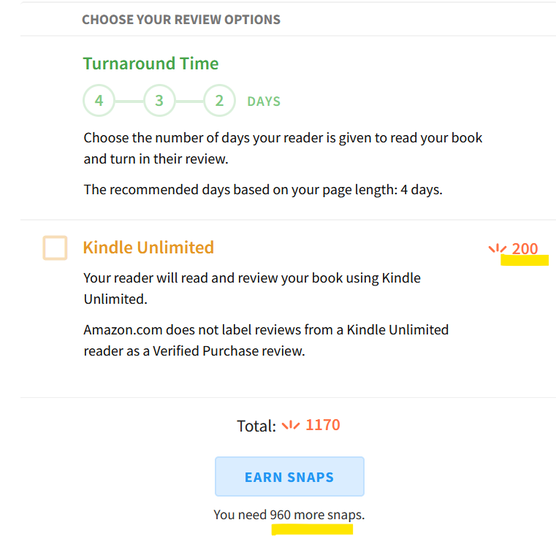
 RSS Feed
RSS Feed